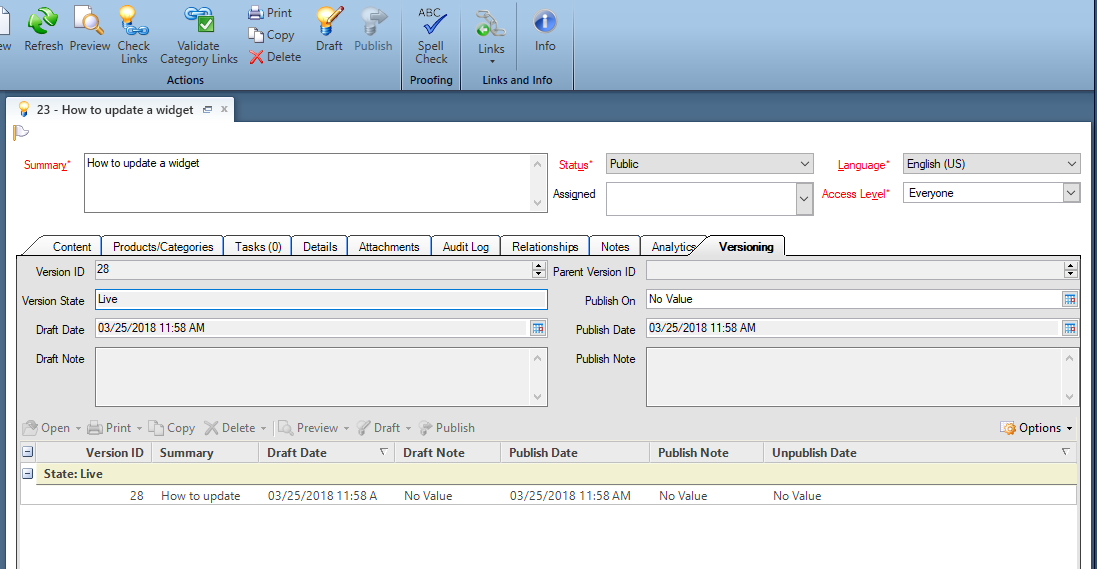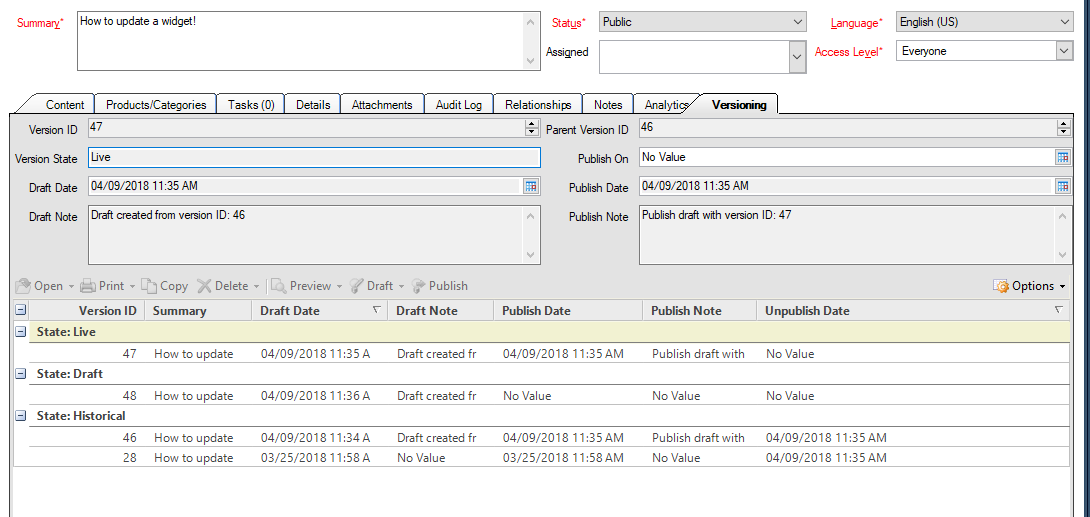What is Answer Versioning?
Environment:
Answer Versioning
Oracle B2C Service
Resolution:
Answer versioning allows you to create new versions of answers, while keeping previous versions for historical reference. This feature provides the ability to make edits within an answer without impacting the published content and only publishing it once all edits are complete. It also allows you to compare between answer versions and audit answer versions.
To utilize this feature:
- Customer Portal for your interface must be on version 3.7 or newer
- Agent profile must have answer publishing permissions
- It is also necessary to modify an answer workspace and add versioning fields and report(s)
There are two steps to begin working with versioning: Configure an answer workspace and Create an answer version. Each section below provides steps to accomplish this.
Haga clic en el  enseguida del encabezado apropiado para expandir y visualizar esa sección.
enseguida del encabezado apropiado para expandir y visualizar esa sección.
Configure an answer workspace for versioning
- Configuration > Application Appearance > Workspaces
- Edit an existing workspace or copy the standard answer workspace
- Modify the ribbon and enable the Draft and Publish actions
- Add a tab (i.e. right-click in tabset > select Add Tab After). We'll title this Versioning.
- Insert fields on this tab by dragging and dropping them into place
- Example fields to include:
- Version ID - Version IDs are independent of Answer IDs
- Parent Version ID - This is the original answer ID the Draft was created from
- Version State - States include: Draft, Live and Historical
- Draft Date
- Draft Note
- Publish Date
- Publish Note
- Publish On (optional: this field is already on the Details tab, standard workspace)
- Review On (optional: this field is already on the Details tab, standard workspace)
- Example fields to include:
- Add a report control to the bottom of the tab
- Add the Answer Versioning standard report
- Public Reports > Service > Views - Service > Editor Reports - Service > Answer Versions (ID 237), and then click OK
- Optional - The Answer Version Audit Log (ID 9057) can also be added to the Version tab or separately
- Save and close the workspace
- Edit the profile(s) of any staff members who create answers to use the new workspace.
Example of what the Versioning tab might look like
Create a new answer version
- Within the newly modified answer workspace, open an answer for edit
- Click Draft from the ribbon
- In the Create Draft Window, enter a note for draft and click OK
- The default text is “Draft created from version ID:”. This can be modified by editing the message base DRAFT_CREATED_FROM_VERSION_ID_LBL.
- The new version opens for editing. The original version can be closed.
- Edit and save any changes
- Clicking the Versions tab shows that the original answer version is in the Live state, while the new version is in the Draft state.
- When ready, select the Publish button in the ribbon
- In the Publish Draft window, enter a note and click OK
- The default text “Publish draft with version ID:”. This can be modified by editing the message base PUBLISH_DRAFT_WITH_VERSION_ID_LBL.
- The draft is published. Clicking the Versions tab shows that the original version is now in the Historical state, while the new version is in the Live state.
Example of the various versions displayed in the Answer Versions report
Notes:
- It is not currently possible to add additional version states.
- It is possible to delete an answer version without deleting the original answer.
- Workspace rules can work with versions.
Additional Information:
- Once a version is set to Historical, it is not possible to re-publish that version. However, you can open a Historical version and the create a Draft of it and publish that Draft copy.
- You can use the answer preview button to compare versions of an answer.
- It is possible to auto-publish Draft versions on a set date by setting the Publish On date in the Draft.
- By default, the Historical version can be edited. However, through workspace rules, the editor can be made read-only once the version state is set to Historical.
Para obtener información adicional, consulte la sección 'Answer Versioning' en la documentación en línea para la versión que su sitio está ejecutando actualmente. Para acceder a los manuales y la documentación en línea de Oracle B2C Service, consulte la Documentación de los productos de Oracle B2C Service.