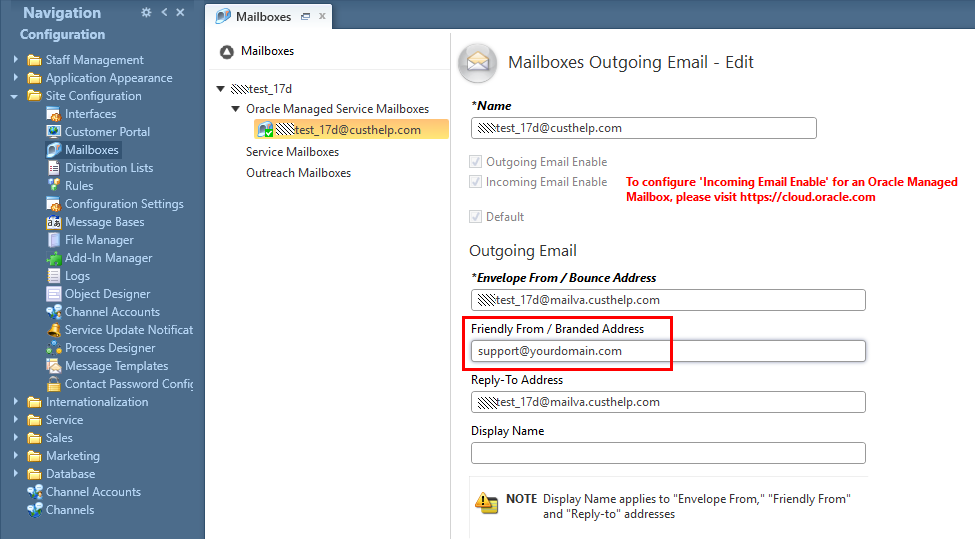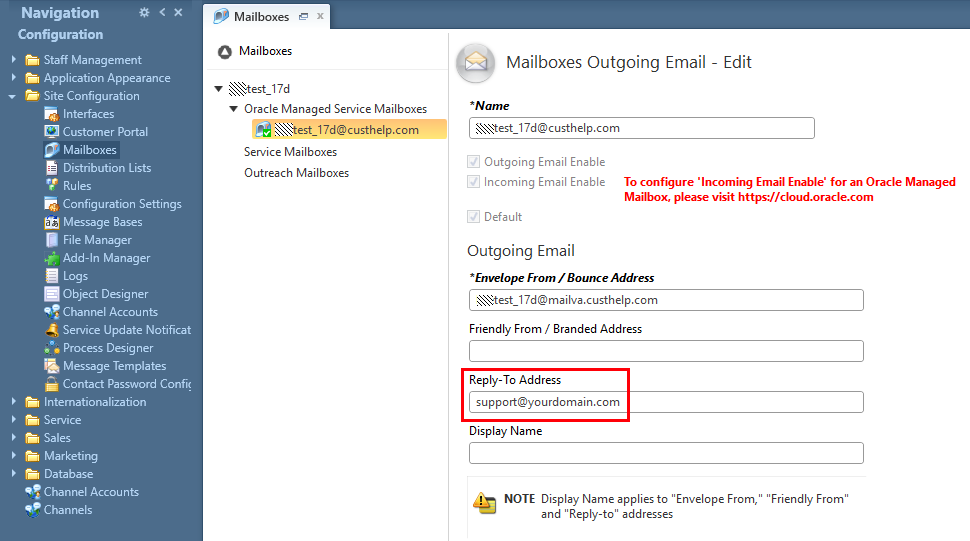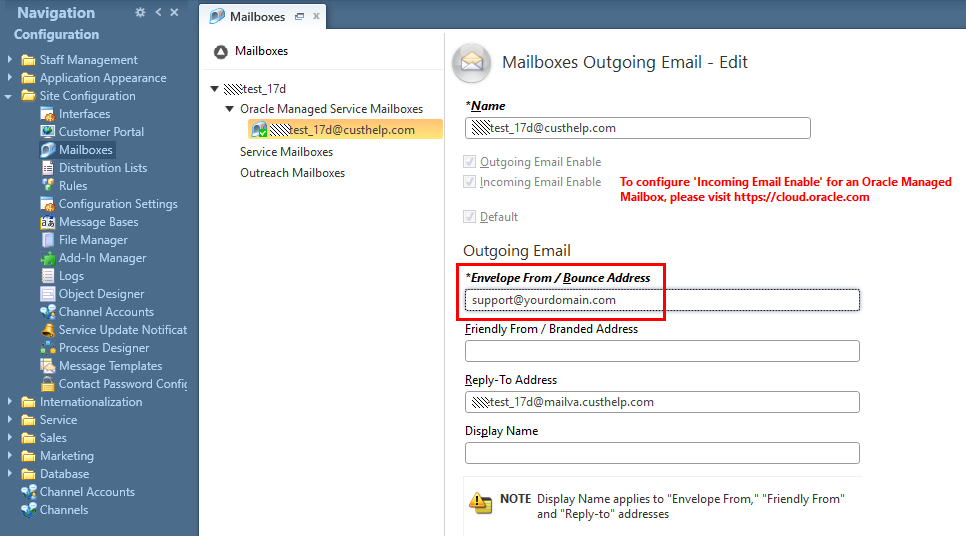How do I set up a mailbox on our Oracle B2C Service site?
Environment:
Oracle B2C Service, Email Management
Resolution:
Oracle B2C Service allows multiple Service and Outreach mailboxes to be set up on each interface.
There are two types of mailboxes that the Oracle B2C Service product uses:
1. Service Mailboxes - these are used to process email communications on incidents
2. Outreach Mailboxes - these are used to send out outreach email communications, such as surveys and mailings
Both Service and Outreach mailboxes can in turn can be of two kinds:
1. Oracle-managed mailboxes - these are mailboxes that are hosted on Oracle's servers
2. General mailboxes, not managed by Oracle - these are mailboxes that are hosted outside of Oracle's infrastructure
Note: To ensure accurate processing of replies, inbound messages, and bounces, Service and Outreach mailboxes should not be shared across interfaces and/or sites. For this reason, you must set up one mailbox for your Service application and a separate mailbox for your Outreach and Feedback applications.
I. Basic Setup
All mailboxes used by Oracle B2C Service can be seen in Site Configuration > Mailboxes using either .NET Agent Desktop console or BUI Agent Web.
For a description of each field and setting for mailboxes, see Core Features > Email Management > Adding and editing mailboxes > Edit an Oracle-managed Service mailbox in the online documentation for your version.
Below are the basic steps to follow for setting up each type of mailbox for use with Oracle B2C Service.
Haga clic en el  enseguida del encabezado apropiado para expandir y visualizar esa sección.
enseguida del encabezado apropiado para expandir y visualizar esa sección.
Setting up an Oracle-managed Service Mailbox
1. The first step for setting up an Oracle-managed Service Mailbox is creating it on our servers. Please refer to Answer ID 6354: Configuration of Oracle-hosted Service and Outreach mailboxes for information on how to create these mailboxes.
2. Once created, its details are automatically synchronized with your site and the Mailboxes section is updated with this new mailbox:
a. The Incoming Email Enabled box is checked and grayed out. Changing this for an Oracle-managed Service Mailbox is only possible by disabling the mailbox via Configuration Assistant
To disable the mailbox within the Configuration Assistant, click the menu next to the mailbox and select Edit. In the Edit Mailbox window, deselect the Enabled check box and save your changes.
b. A mailbox Name and Envelope From / Bounce Address is filled in according to the mailbox name on the server
c. In the Incoming Email section, the POP Server, POP Account and Password fields are also automatically filled in and cannot be edited
Setting up an Oracle-managed Outreach Mailbox
1. For Oracle-managed Outreach Mailboxes, the first step will also be to create it on our servers. Refer to Answer ID 6354: Configuration of Oracle-hosted Service and Outreach mailboxes for information on how to create these mailboxes.
2. Once created, this mailbox will need to be manually configured for your site in the Site Configuration > Mailboxes section, using the details generated at step #1:
a. Select New > New Outreach Mailbox and fill in a name for this mailbox
b. In the Outgoing Email section, fill in the Envelope From / Bounce Address
c. If this will be the default outreach mailbox, be sure to check the Default box
d. If this Outreach mailbox will also be accepting incoming emails (which includes bounce messages), go to the Incoming email section and fill in the POP Server, POP Account and Password fields.
e. PI Datacenter Sites Only - Required Security Settings (Payment Card Industry (PCI) environments): Security section of Mailboxes section needs SSL Method dropdown set to "Using pop3 SSL port" and checkbox "Accept SSL certificates with incorrect host name."
Setting up a General Service or Outreach Mailbox
1. Since General Service or Outreach Mailboxes are not hosted by Oracle, you (or a third party) will need to create them on the server that will be hosting them.
2. The mailbox will then need to be added via Site Configuration > Mailboxes as either a service mailbox or an outreach mailbox.
a. Select New > New Outreach Mailbox or New Service Mailbox, depending on what type this will be used for, and fill in a name for the mailbox
b. If this mailbox will send outgoing emails, in the Outgoing Email section, fill in the Envelope From / Bounce Address
c. If this mailbox will process incoming emails, in the Incoming Email section, fill in the POP Server, POP Account and Password fields
d. If this will be the default outreach or service mailbox, be sure to check the Default box.
Once the required mailboxes were created and setup, Oracle B2C Service's email management function, Email Gateway, will need to be enabled.
Email Gateway (i.e. configuration setting EGW_ENABLED) is the primary switch that controls whether incoming emails are processed.
Please refer to Answer ID 268: Enabling Email Gateway to allow incidents via email for details.
II. Additional Setup Details
With the basic setup complete, email processing should be operational. The information available below should cover some additional details and links for more in-depth mailbox setup
Message Templates
All outgoing emails on incidents and administrator emails use special per-interface templates that define how the message content is structured and formatted. You can also enable or disable these templates, according to your needs.
Important: Keep in mind that disabling a message template means that specific interface will not be sending any email that would use that message template type.
For additional information on message templates, refer to Answer ID 5380: Customizing notifications and email messages sent by Oracle B2C Service and see Core Features > Message Templates in the online documentation for your version.
Techmail
Processing incoming emails (both for service and outreach mailboxes) is done by a utility called techmail. This utility should be enabled by default for production sites, while test or upgrade sites will require you to enable this utility from the Configuration Assistant self-service tool.
For more information on the techmail utility, refer to:
Answer ID 8745: What is Techmail On Demand?
Answer ID 1361: What are techmail considerations I need to know?
Answer ID 1067: Techmail messages in the Utility Stats page
Techmail Incoming Email Filtering
Techmail can filter incoming emails it finds in mailboxes based on aspects like address, headers, subject, body, MIME type and file type. See Answer ID 6492: Discard Filters on mailboxes for more details.
DomainKeys and DKIM
If your organization wants emails sent out from Oracle B2C Service to look like they are coming from your corporate domain (i.e. From: support@yourdomain.com), then you will need to modify the Friendly From/Branded Address field.
Click to enlarge image
This will require you to also setup DomainKeys and DKIM authentication. Please refer to Answer ID 2701: DomainKeys and DKIM email authentication configuration
Note:You may also want to consider changing the Reply-To address field. See the next section for details.
SMTP Forwarding
If you want reply emails (i.e. emails that come from your customers when they click reply in their mail client to emails they got from a mailbox on your Oracle B2C Service site) to first go through your mail system before going into Oracle B2C Service, then you would need to setup an SMTP forward and change the Reply-to Address field for the given mailbox. For complete details, see Answer ID 1272: Using your organization's domain in the Sent email address of your Oracle B2C Service mailbox
Click to enlarge image
Note: If you are planning to update the Friendly From/Branded Address field, then also going through this setup would likely make sense for consistency. Also, you will want to forward any emails to the full mailbox address of your Oracle Hosted Mailbox which is in a format of mailbox@mail<pod>.custhelp.com i.e. mailbox@mailva.custhelp.com.
SPF and Sender ID
If you want to use your organization's branded domain in the Envelope From/ Bounce Address, then you will need to set up SPF/Sender ID to authorize Oracle to send on your behalf.
Note: If you set this up you will be responsible for handling bounced messages. This means your domain will receive the bounces and these bounces should be redirected to the Oracle B2C Service mailbox so the system can react appropriately.
Click to enlarge image
In such cases, you will also need to redirect all messages BACK into the Oracle-hosted mailbox AND update your SPF records to include rnmk.com.
Please refer to Answer ID 2489: SPF and Sender ID considerations with Oracle B2C Service sites for more details about these authentication technologies and what your SPF records should include.
SPAM Filter
Before arriving in an Oracle-managed mailbox, Incoming email into Oracle-hosted Service Mailboxes will benefit from SPAM filtering.
For more information on this filtering system, refer to Answer ID 11713: Managing the new Spam Quarantine.
Oracle-managed mailbox security
To review what security Oracle provides with these mailboxes, please refer to Answer ID 9281: TLS protocol for hosted mailboxes.
Mailboxes on upgrade and test sites
When upgrade or test sites are created, their mailboxes will mirror your production site setup. However, they will all be disabled and their names will have '__tst#' (where # is a number) appended to them. We have an automated process that names mailboxes on clone sites regardless of the name or type of the site. Since upgrade sites are clones of production they use also the _tst# convention. Note that test site mailboxes are numbered with the lowest number available on each clone of the production site. Therefore, the site URL may not match the mailbox name. To find out how to set them up for testing, refer to Answer ID 2145: Testing email responses from an upgrade or test site.